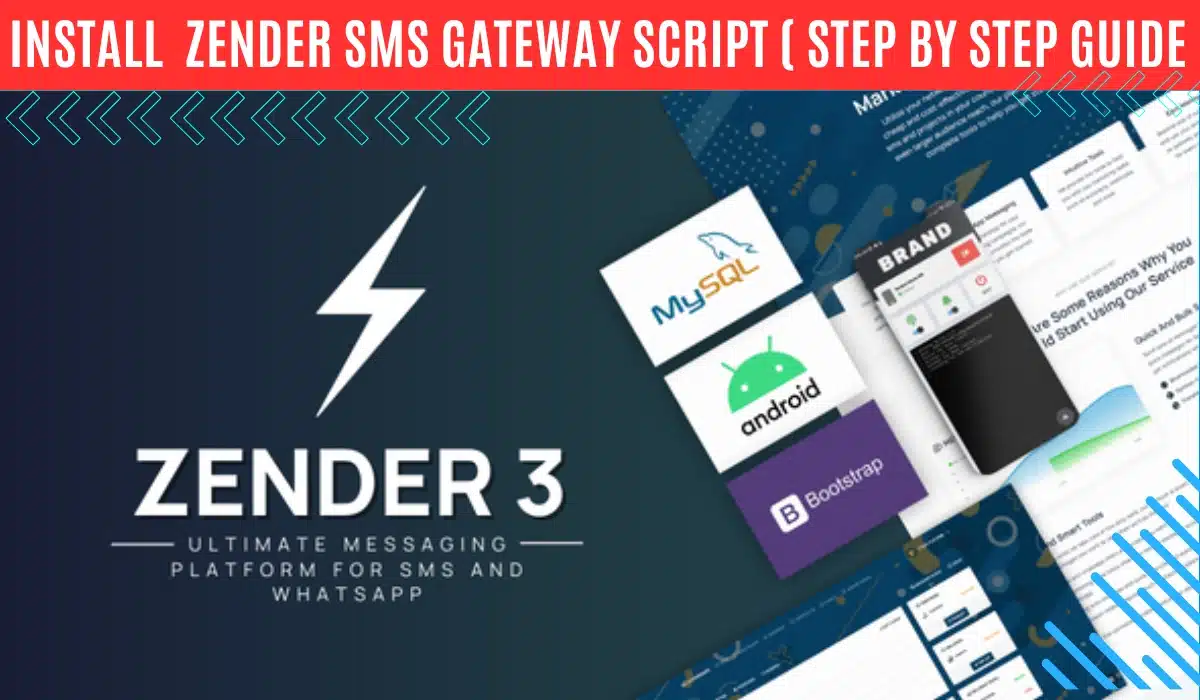How to Purchase Zender SMS Gateway Script and VPS Server
✅ Buy Zender Script From link → Click Here
✅ Buy Best VPS Server → Click Here . Use Coupon – DISCOUNT7 For extra Discount
✅ Buy Cheap Price Domain → Click Here . Use Coupon – COM67
How to Install Aapanel on a VPS (Step-by-Step Guide)
Step 1 :- Use PuTTY (Windows) or Terminal (Mac/Linux).
Connect to your VPS using:
ssh root@your-server-ip
Enter your root password when prompted.
Step 2: Install Aapanel
Run the following command based on your OS ( CentOS, Ubuntu, or Debian )
wget -O install.sh http://www.aapanel.com/script/install_6.0_en.sh && bash install.sh
Wait for the installation to complete (may take 5-10 minutes).
Step 3: Get Login Credentials
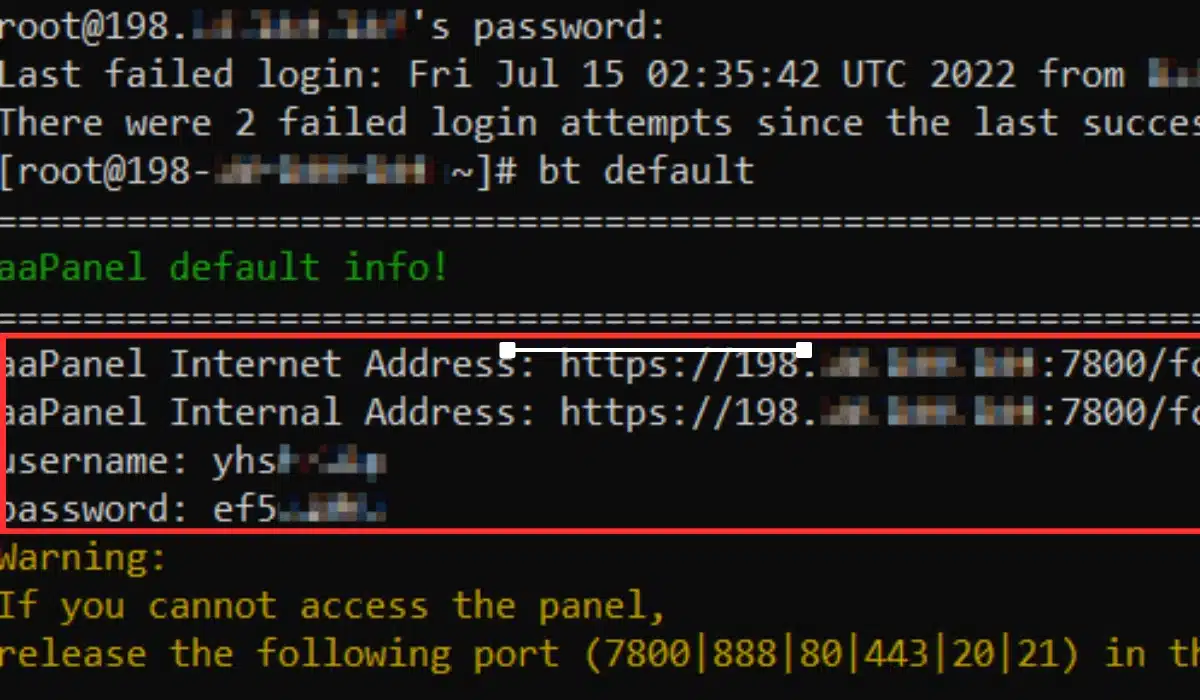
How To Add a Website on AApanel
Step 1:- Login Aapanel .
Step 2:- Go to Website from the Aapanel dashboard.
Step 3:- Click “Add site”
Step 4:- Fill in the required details.
- Domain Name → Example:
yourdomainname.com - PHP Version → Choose
8.3 or latest. - Root Directory → Default (
/www/wwwroot/yourdomainname.com) - Click Submit.
Step 5 :- Connect VPS Server to domain using CloudFlare
How to Add a URL Rewrite Rule to Your Domain
- Go to Website from the Aapanel dashboard.
- Find the domain where you want to add the rewrite rule.
- Click on “Conf”
- Click on the “Rewrite
- Copy the code below and paste it.
location /
{
try_files $uri $uri/ /index.php?$args;
}
Create a MySQL Database
- Go to Databases and create a new database.
- Create a MySQL user and assign it full privileges to the database.
- Save the database name, username, and password for later.
Upload Zender Script on AApanel
- Go to Files > Navigate to
/www/wwwroot/yourdomainname.com/. - Upload Zender Script (Extract it).
The following files and directories must be writable, please chmod them to 0775:
system/configurations/cc_env.incsystem/configurations/cc_ver.incsystem/storage/uploads/
How to Install Script
- Open your browser and visit: https://yourdomainname.com/install
- Enter your site name.
- Select your site protocol, choose HTTPS
- Enter your site description.
- Enter your codecanyon purchase code.
- Enter your database hostname (Optional )
- Enter your database port (Optional )
- Enter your database name.
- Enter your database username and database user password.
- Enter admin full name, email address, password.
- select timezone and select country.
- Complete the Installation – Click “Install” and wait.
Add WhatsApp Server on Website admin panel
- Log in to Your Zender Admin Panel
- Open your browser visit: https://yourdomainname/dashboard/auth
- Enter your Admin Email & Password to log in.
- Click WA Server
- Click on “Add Server“.
- add Name
- Account – 1 to …..
- Server URL :- http://0.0.0.0
- Server Port :- 7001 or any
- Secret Key :- enter unique id
- Click “Submit”
How To Setup Whatsapp Server on VPS
- Connect to your VPS
- Run the following command to Create Whatsapp server
cd /home
mkdir whatsappserver
cd whatsappserver
wget --no-cache https://raw.anycdn.link/wa/linux.zip && unzip -o linux.zip && chmod -R 777 . && chmod +x ./titansys-whatsapp-linux && rm linux.zip
How to Create Whatsapp server Background Script
- Crontab (Please run crontab -e to verify that your server has crontab)
- Run the following command to create a script:
sudo nano /usr/local/bin/unliwa
- Go back to the WhatsApp server setup guide and generate your background script in step 5, after that, copy it and paste to unliwa script.
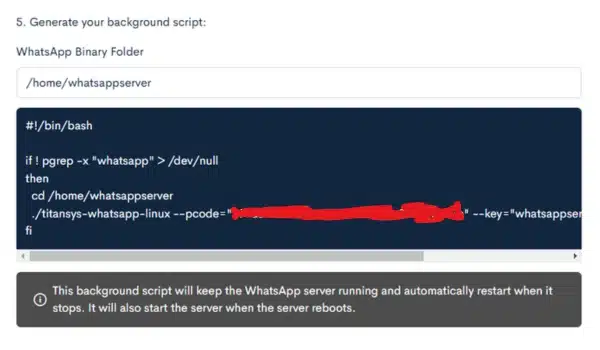
- Press ctrl + o to save the script then ctrl + x to exit.
- Run the following command to make it executable:
sudo chmod +x /usr/local/bin/unliwa
- Open the crontab by running the following command:
crontab -e
- At the bottom, add the following crontab rules:
@reboot /usr/local/bin/unliwa >/dev/null 2>&1
- Press ctrl + o to save the script then ctrl + x to exit.
- Reboot your server and wait. All done.